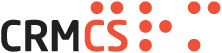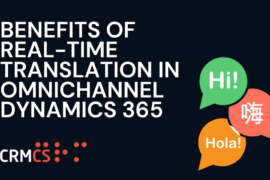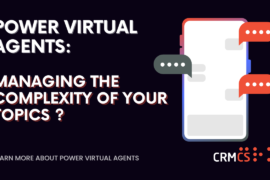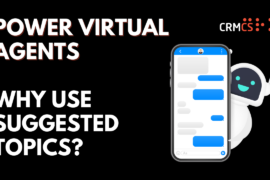So you’ve started using Dynamics CRM, got stuck in, set up all your customisations, fields and forms, and started using your system in live across the business – then great, the hard part is over!
But – what happens when you want to make changes, or conduct Training outside of your live environment.
For this, you need a Sandbox Environment.
Which is not normally a problem, as every Instance of Dynamics 365 comes with your own Sandbox Environment that you can use Changes, Training and any other Testing.
The problem often occurred where we needed to take the Customisations built in Live and pass back into Sandbox.
Previously this could be quite touch, particularly if the Customisations were outside a nicely package solution, or were dependent on a number of Apps or Managed Solutions used as the foundation of how you use CRM.
This could also be doubly difficult if your Customisations depended on Data in CRM to really work well – as you would then need to take both the Customisations and the Data back from Live and into Sandbox, as this could be tricky outside the On-Premise world of SQL Backup and Restore.
NOTE: Taking Personal Data from Live to Sandbox may have implications on GDPR Compliance – so this can be an area to tread lightly.
Thankfully the Power Platform has liberated the ability to Backup, Copy and Restore Environments within the Microsoft Cloud – and made this even easier than it was On-Premise.
So we can take our version of Live and passback to our Sandbox Environment in a couple of easy clicks from the Power Platform Admin Centre.
We can open our list of Environments, highlight our Live environment as the ‘source’, and then copy into UAT as the destination:

This will then give options for how we want this Copy to take place – notably on whether we want Everything (Application + Data) or just the Application without Data.

In our scenario of having built directly into Production to get Dynamics Live in the business, and now looking to passback into a Test Environment, our best approach would be to opt for Customisations Only to keep our new Test Environment blank.
In other incidences, we might want a fully populated Training Environment and so opt to take both the Data and the Customisations into our Test Environment. (as this will include static data such as Product Catalogues)
Be careful before clicking Copy and double-check you have got your environments the right way round (as there will be no do-overs!), but we can then let the process run through:

Once done, this will show all 4 areas complete – and we are ready to use our new Sandbox.
When the Environment has finished copying over, this will be running in Administration Mode to keep the new Environment in a protected status of being only available to Admins until given the go ahead for more general use.

We can click SETTINGS in this warning prompt to then deactivate Administration Mode.
With this done, we have a copy of Live ready for our Test, Train or Development purposes – this keeps us in line with good best practise, and is particularly key for good Change Management whilst running Dynamics 365.

So we have a nice new empty Sandbox to start using experimenting or training with.
The following mini-site within Microsoft Docs is a good guide on the Administrator Area for the Power Platform and Dynamics 365, explaining various areas of the area in more detail: https://docs.microsoft.com/en-gb/power-platform/admin/admin-guide
What to do next? Generally any use of Dynamics will want to have a controlled release cycle of new changes, process updates and other functionality from Sandbox to Live.
This can be managed internally by Citizen Developers, or by a Partner such as CRMCS.
The key element is balancing the need for agile change vs consistency in how the system works and is tested for the end users in your organisations – and then balancing the new features and changes that might bring innovation against the established ‘what-works’ already. This innovation coming from both the Release Cycle from Microsoft + the Release Cycle internally for system customisation from Sandbox to Live. (not to mention Apps and functionality enhancements from the wider marketplace!)
So whilst having a Sandbox and copying over from Live is simple in the Cloud, the use of that Sandbox for delivering regular Change is the real key element in this process.