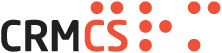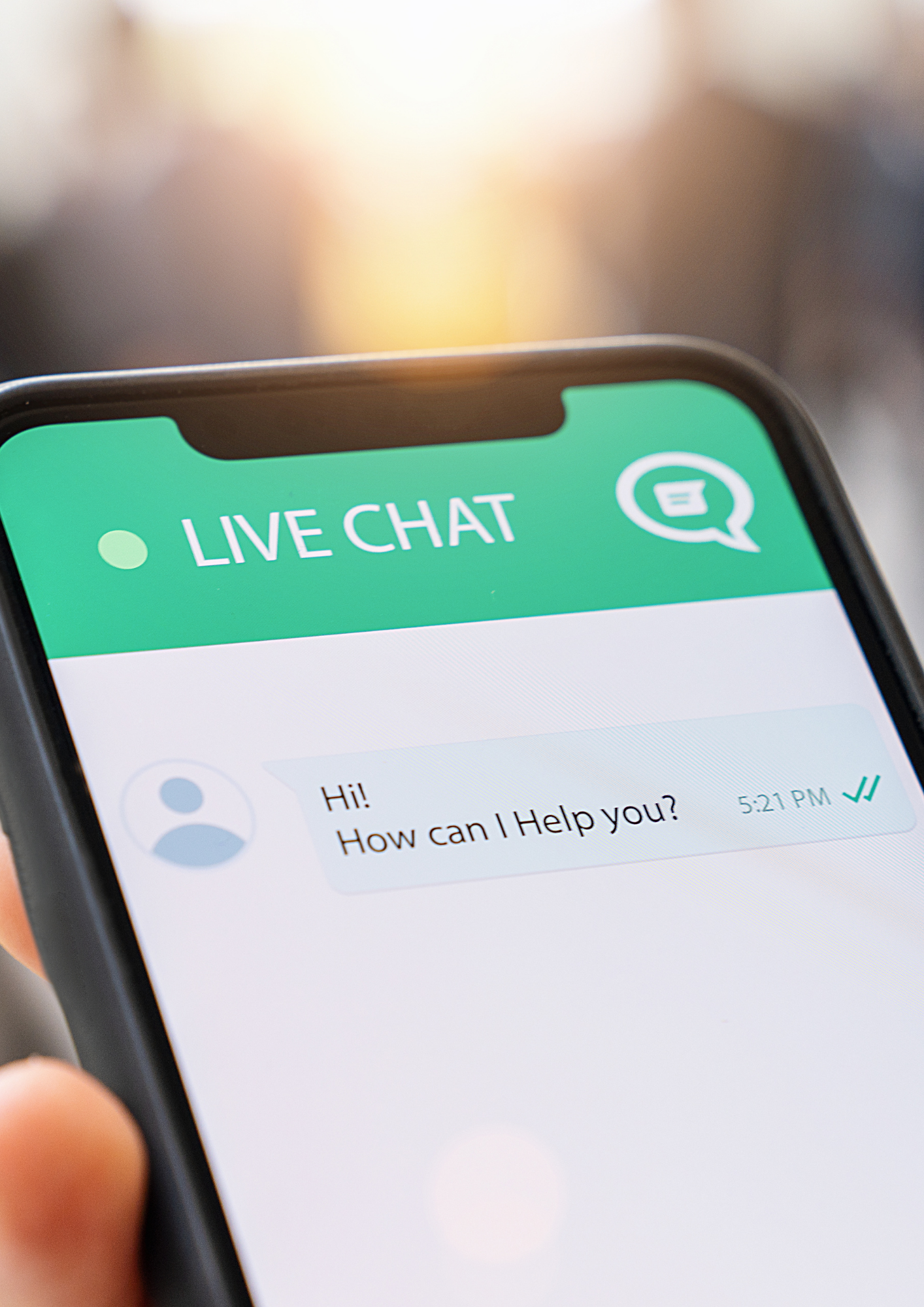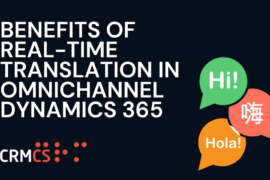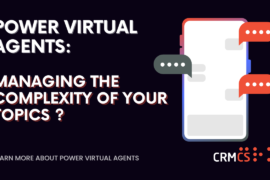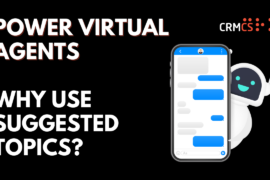Omnichannel is an add on to Dynamics Customer Service that allows users to interact with customers in real time. It’s aimed at any companies who deal with a high volume of support queries and want to take their customer service to the next level through the use of live chat, voice and other great features
The chat functionality enables the user to communicate with a customer, whilst being able to view any of their data in the same window. We’ve recently provided training for a client, and we can really see the benefit this would have to companies that deal with a lot of customer support queries.
In the demo we’re presented with a chat box, that allows me to behave like a customer.

Upon opening a chat, a notification will be sent to your customer service agent allowing them to accept/reject the chat. This appears in the top right of their screen in Omnichannel for Customer Service app.

After accepting the chat, the agent can begin to respond to the customer. As we can see below the email address being used by the customer is automatically linked to a Contact. This panel allows us to review their contact information, view any previous cases without opening another window, meaning we can quickly respond in chat.

A useful feature is being able to create a Case directly from the Chat.

Clicking + New Case automatically links the case to the customer we’re speaking to and allows us to record details of the case, whilst chatting to the customer.
As you’re chatting to the customer you can make use of the knowledgebase by using the pane on the right-hand side. We can quickly search for articles and open in new tabs, whilst maintaining the chat. In the example below the customer is having issues with checkout. I opened the knowledgebase search, typed in checkout, open the article, which opens a tab, and I can relay this information to the customer


After the chat is closed an activity will be added to the Case timeline.

Opening the chat record allows us to see a transcript of the chat allowing any user to open the case and understand exactly what the issue is.

Useful Omnichannel Chat Features
- Use quick replies to send pre-defined messages such as greetings and common replies
- Consult with another agent that opens a separate text box with another user
- Transfer the chat to another agent
- Make notes about the chat
- Link the conversation to a Case after creating the Case

As you’d expect from a Dynamics product there are a lot of settings that allow all manner of customisation. I won’t go into too much detail for each setting as the blog post would end up more like an essay, but I’ve picked out a few features that are particularly interesting/useful.
Our Top Picks of Omnichannel
Queues allow you to manage groups of users their working hours and how records are assigned. This allows you to create queues of users best suited to deal with certain problems such as billing, technical support, sales etc.

Workstreams are defined as a collection of settings, including channel set up, routing rules, work distribution, and bots. The workstream controls what queues get the work based on routing rules. You could create a set of conditions to determine, which queue is best suited to the job and then assign a queue to the workstream, as shown below.

You can also do things like create custom messages and even send out a Customer Voice survey when the chat ends.

In the Agent Experience you can define quick replies to save the agent from repeating messages. You get a lot of these out of the box, but you can add your own and edit existing ones.

Within user attributes you can create skills.

Skills can be used to build a customer agents profile and then you can use these skills to ensure the workstream is assigning the chats to the correct person.

Hopefully that gives you flavour of what Omnichannel can do for you. There is also the voice module, which works in a similar fashion but revolved around phone calls. You setup a number which routes a call to your Dynamics in a similar way the chat function appears. I couldn’t get access for my demo instance, but Neil Parkhurst has a great video, which can be seen here: https://www.youtube.com/watch?v=wBPjTmrTo8o
If you’d like to receive a demo from CRMCS, please reach out to contact@crmcs.co.uk using the subject title as Omnichannel.