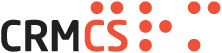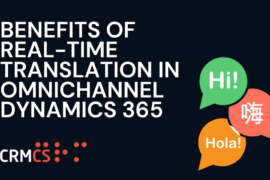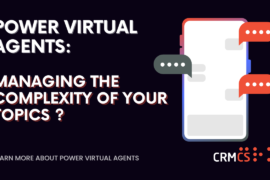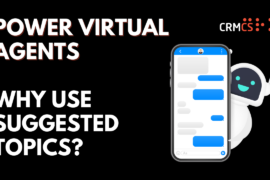The CRMCS portal allows you to create, manage, and monitor everything. It gives you real-time access to all of your current Deliverables, access to create and view all support cases, as well as all company-related releases.
Along with the article below, we have created a video walkthrough step-by-step guide of the CRMCS Portal.
Accessing the CRMCS Deliverable Portal
Using the link supplied by CRMCS you can access the CRMCS Deliverable Portal where you should see the Homepage below. We suggest saving this as a Favorite for easy access.

Signing into the Portal
If you are on our Business Support and Account Management package, then you will be able to log into the CRMCS Portal by navigating to the Sign in button at the top right of the navigation bar.
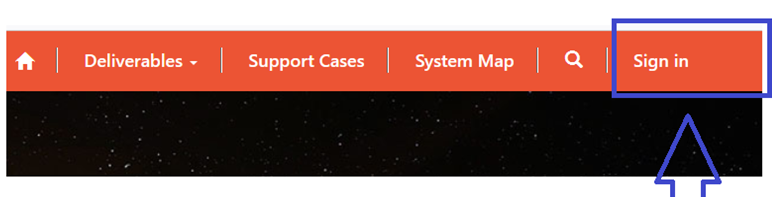
Next, the user should select Azure AD to sign in with an external account.


Once you have logged in, you will be able to review your general information that has been created specific to each client.
Deliverables
On this page, if you’re a Business Support and Account Management package client you can view all your CRMCS active Deliverables, including those in Implementation, I-Progress, and On-Hold. Simply click on the Deliverable name to see more information. You can use the Deliverables drop-down menu which gives you the option of viewing:
Deliverables > On this page, you can see all your CRMCS active Deliverables, including those in Implementation, In-Progress, and On-Hold. Simply click on the Deliverable name to see more information.
Deliverable Updates Last Week > Deliverables Updates Last Week will allow you to see your current Deliverables, what has been accomplished, and our next steps for the coming week.
CRMCS will send you a Deliverable email every Monday with a link to your Portal which allows you to view your Deliverables Updates Last Week to see your current Deliverables, what has been accomplished, and our next steps for the coming week.

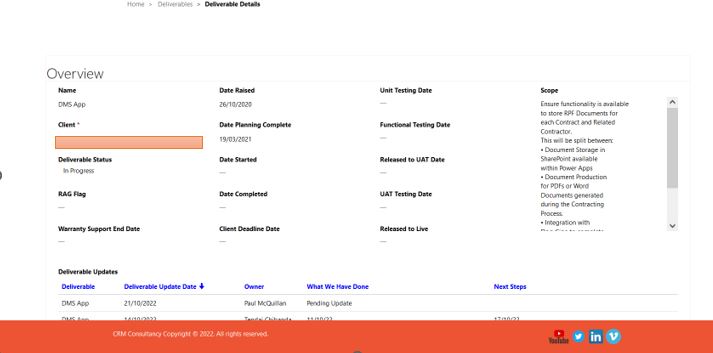
When you select a particular deliverable, it will open an overview and provide you with the general information, all the current updates of that deliverable, work completed by which CRMCS consultant and on which date.
Support Cases
This page displays a list of all your logged CRMCS Support Cases which no longer need to be raised via email; each Case should represents a specific issue raised about your system using our P1 – P5 breakdown. Our Service Level Agreement can be found HERE
For clients with the Business Support and Account Management package you will be able to raise cases directly into the portal through your account.
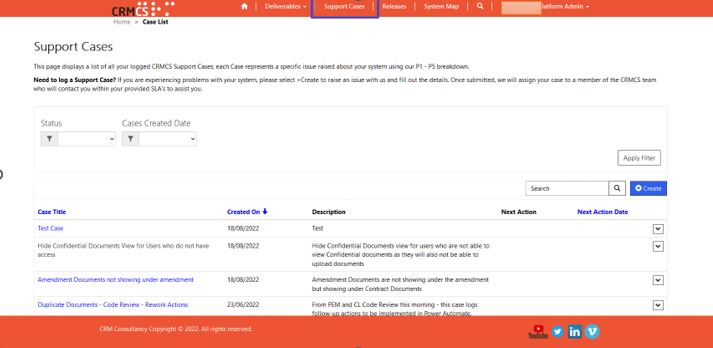
In this section, users can raise any support cases which go straight to CRMCS and you receive a confirmation email with the details you’ve completed. In order for you to create a case, first thing you need to do is select create in the case screen.
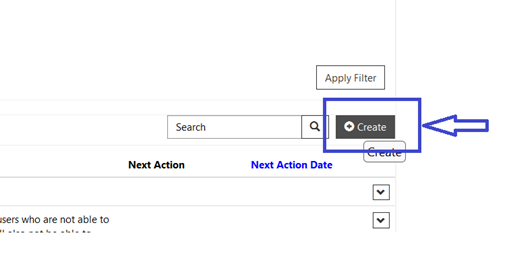

When the raise case screen is populated, as we can see above, your details will already be populated. You should then input your case details including the Subject, a description of the support case, Select the type of Support/Change for the Case, as we can see in our example we have selected Support and lastly we would like to set a Priority for the case and select Submit.
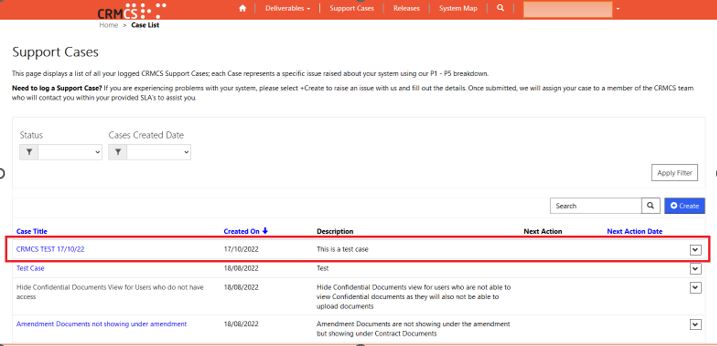

If we navigate back to our support cases screen, we can then see the new case we have raised.
Raising A Case With Adhoc Business Support or Adhoc Services Package
Clients who will have the Adhoc Business Support or Adhoc Services Package will be able to log a case via this open page https://deliverable.powerappsportals.com/raise-a-case-adhoc/ which will ask for the details below. When you click submit this will come straight through to CRMCS and you will receive a confirmation email with all your details.

Releases
The following is a list of Solution Releases that CRMCS has deployed for you; each Release represents a specific deployment of changes from one system to another, such as Sandbox/Development to Live.
This is an option that will also be available to our clients with our Business Support and Account Management Package. They will be able to track and monitor releases for solutions that have been deployed from DEV/Sandbox to Live.

We hope you found this document useful, if you have any questions on how to use the CRMCS Portal please contact your dedicated consultant or contact@crmcs.co.uk